Manage Suites
Use the Suites section of the agent to upload and manage suites associated with your models. As soon as you upload your local suites to the remote folder, the state of suite version is updated. Suites uploaded to Eggplant DAI can be downloaded into another execution environment on a different computer, either automatically when running a scheduled test configuration, or manually if you wish to edit snippets or images in a suite.
Prerequisite: Make sure you've set the root folder path to where all your Eggplant Functional suites are located as described in step 6 of the final stage of setting up an execution environment and agent.
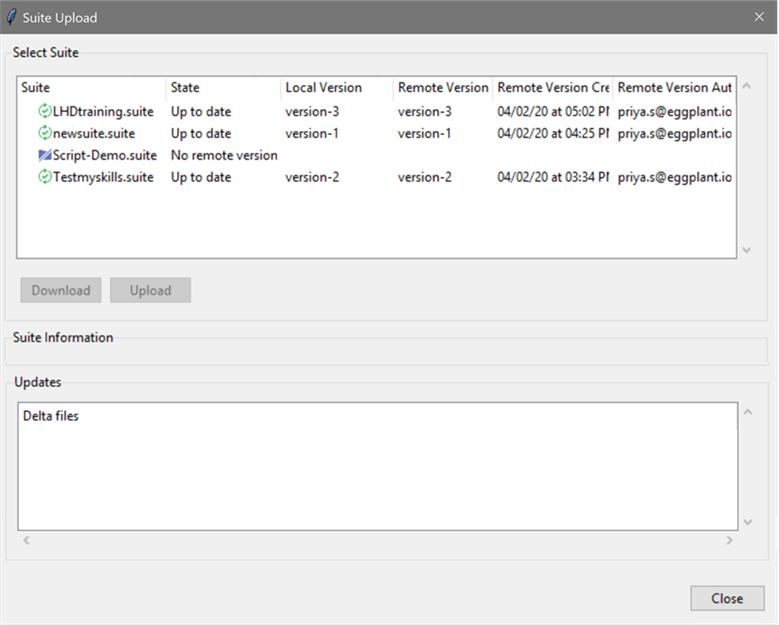
-
Suite: All suites that are available in your instance of Eggplant DAI are presented in the same format they appear in your Eggplant Functional Suites root folder. The suite status can also be interpreted by checking the icons displayed on the left:
- Blue: Indicates the suite hasn't been uploaded.
- Green: Indicates that both remote and local versions are up-to-date.
- Amber: Indicates that the local and the remote versions don't match.
-
State: Displays the status of both the remote and the local suite versions, and reports if one of them is missing. No local version status displays if a local version is missing, and No remote version status displays if a remote suite folder is missing.
-
Local Version: The local version name of the suite folder.
-
Remote Version: The remote version name of the suite folder.
-
Remote Version Created At: The date and time at which the suite files were uploaded.
-
Remote Version Author: The username of the current user account.
noteFrom DAI 6.0 onwards, the username of the agent's service account is displayed for new suites. Author details for suites that are already uploaded remain unchanged.
-
Download button: Lets you download a local version of the selected suite. This button is enabled only if there are updated files available to download, i.e., if the remote suite folder is more up to date than the local version, or if a local suite folder is deleted but available on the remote.
- Overwrite checkbox: Select this checkbox to discard any local changes and update the local suite to have the same up to date content as the remote suite. Leaving the box unchecked preserves local changes. Note that only files that haven't been modified locally will be updated to match the remote suite. You may wish to do this and then upload a new version with your local changes.
-
Upload button: Lets you upload a new suite to either remote or local directory. You'll be prompted to upload if you've made changes to your local files. This button is disabled if the selected suite is up to date in both local and remote locations.
-
Upload version: Specify a version name of your choice while uploading suites for ease of identifying them.
noteIf a suite is uploaded without helper suites and modified later to refer to Helper suites, then you must follow this sequence when uploading Eggplant Functional suites that are dependent on helper suites:
- Delete the main suite that has a dependency on the helper suite.
- Add/Upload the helper suite.
- Upload the main suite back.
-
-
Updates panel: Shows which files have been added, updated, or deleted.